Materials
ASCA manuals, books, guides, videos, handouts and articles for survivors, group meetings and co-facilitators.
Manuals and Books
-
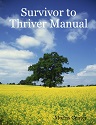
Survivor to Thriver Manual
The Survivor to Thriver Manual is key for working the ASCA program. The editions include revised and updated portions of Dr. Gannon’s writings, along with additional material from our unpublished workbook, The ASCA Workbook. The manual is available in several formats and free, except for the paperback book.
English, many formats
- PDF document (2015, rev. ed.)
- MP3 audio (Google Drive) (2015, rev. ed.)
- HTML web pages (2007, rev. ed.)
- MOBI Kindle (2007, rev. ed.)
- EPUB Nook (2007, rev. ed.)
- Paperback (Lulu, $19.99) (2007, rev. ed.)
Other languages, PDF
- اللغة العربية (Arabic) (New 2024)
- עִברִית (Hebrew) (2007, rev. ed.)
- 한국어 (Korean) (2007, rev. ed.)
- polski (Polish) (New 2024)
- español (Spanish) (2007, rev. ed.)
-

Soul Survivors
Soul Survivors, second edition, is considered by many in ASCA to be the Big Book. For adults interested in overcoming childhood abuse, it is a comprehensive guide for recovering from all forms of child abuse (physical, sexual, emotional, and neglect). It was first published in 1989 then updated.
- Paperback (Lulu, $24.95) (2022, 2nd ed.)
- eBook (Amazon, $5.99) (2014, 2nd. ed.)
- Nook eBook (Barnes & Noble, $5.99) (2014, 2nd. ed.)
- eBook (Smashwords, $5.99) (2014, 2nd. ed.) (available as txt, pdb, lrf, rtf, pdf, mobi, epub)
-
ASCA Co-facilitator Training Manual
The ASCA Co-facilitator Training Manual is used in co-facilitator training for the purpose of preparing and supporting members as excellent co-facilitators and to enhance their lives. Note: The English version is now part 1 of the new ASCA Training and Reference Manual (the link below takes you to the page).
- English PDF document (2004/Feb. 2024, rev. ed.)
- Spanish PDF document (2004, rev. ed.)
-
ASCA Training and Reference Manual
The ASCA Training and Reference Manual contains 4 parts (links take you to the pages):
- ASCA Co-facilitator Training Manual (54 pages)
- ASCA Co-facilitator Toolkit (19 pages)
- ASCA Meeting Toolkit (23 pages)
- Ongoing Education Reader (41 pages)
Videos
-

Memories
In this 4-minute video, author and co-founder of ASCA Dr. Patrick Gannon answers a question about memories: “Can a person successfully move through the steps without full recollection?”
-

Theory behind the ASCA model
“The reality is that recovery from childhood abuse is more complicated than recovery from substance abuse.” In 3.5 minutes, co-founder of ASCA Dr. Patrick Gannon introduces the basis of the ASCA model, including psychology and the meeting structure.
-

The three-stage recovery model
In this video, co-founder of ASCA Dr. Patrick Gannon gives an overview of the unique three-stage recovery model. He goes through each of the twenty-one steps designed for “rebuilding a sense of self—a new self that’s going to function differently in the world.”
Meeting handouts
-
Fliers
-
Signs
Guides
-
Ongoing Education Reader
(Formerly called ASCA Meeting Guidebook.) A reference for how to participate in and run ASCA meetings. Many topics for ongoing education moments are presented and addressed (2024) (pdf). Note: The reader is now part 4 of the new ASCA Training and Reference Manual (the link above takes you to the page).
-
Resource Guide for ASCA Members Searching for a Therapist
A helpful guide (2015)(pdf). Note: The Soul Survivors book contains another “Guide to Selecting a Psychotherapist.”
-
Tips for Starting a Community Based ASCA Group
An easy-to-use guide with lots of tips for starting a community-based group, written by someone who started an ASCA meeting (2024)(pdf).
-
Resources
Additional guides for finding a therapist are available on this page.
Articles
-
2018 Therapy Survey
An overview of results from the 2018 survivor survey on therapy.
-
Basic Nervous System Anatomy: Neurobiology of Happiness
Presentation from the The Neurobiology of Happiness Conference, providing an overview of the anatomy of the brain and how its different parts affect us emotionally (2009)(pdf).
-
The Neurobiology of Happiness Conference, November 8, 2009: Small Group Discussion Notes
The Norma J. Morris Center for Healing From Child Abuse hosted a one-day conference focusing on the impact of childhood trauma to the brain. This file is a compilation of the small group discussion notes (pdf).
-
Everyday Resources
Contains information about finding local resources, a list of current organizations that may have something to offer for an ongoing recovery process and more (2000)(pdf).
Meeting Packages
Bundles of handouts and other files for a meeting type or starting a meeting.
Contains all the materials needed to work the ASCA program on your own or with your therapist.
- Survivor to Thriver (2015, Rev. ed.) (pdf) – Key manual for working the ASCA program. (Other formats are available above.)
Contains information to start and run an ASCA support group meeting.
Note: The files organized here, which are also listed above, can be downloaded individually or as one Zip file (2.99 MB).
Manuals
-
ASCA Training and Reference Manual (2024)(pdf). Contains 4 parts (links take you to the pages):
- ASCA Co-facilitator Training Manual (54 pages) – Used in co-facilitator training, for those starting or hosting an ASCA meeting.
- ASCA Co-facilitator Toolkit (19 pages)
- ASCA Meeting Toolkit (23 pages)
- Ongoing Education Reader (41 pages) – A reference for how to participate in and run ASCA meetings. Many topics for ongoing education moments are presented and addressed.
Meeting Handouts
- “ASCA Meeting Format” (2007) (pdf) – Co-facilitator script.
- “ASCA Peer Support FAQ & Tips” (2022) (pdf) – Used for peer (telephone, etc.) support.
- “ASCA Rotation C Reader” (2022) (pdf) – Topics with readings, for Rotation C meetings; also viewable as a “Disclaimer” (pdf) – One-page disclaimer for participants.
- “ASCA Stages and Steps Reader” (2023) (pdf) – In depth, from Survivor to Thriver (2015).
- “ASCA Statement of Philosophy and Stages and Steps” (pdf) – Read at meetings.
- “ASCA Traditions” (2024) (pdf) – For all ASCA members.
- “Telephone Support Sign-Up” (pdf) – One-page sheet; aka Peer Support Sign-Up.
- “Welcome to ASCA” (2023) (pdf)
Signs
- Meeting Closed Sign (pdf)
- Meeting in Progress Sign (pdf)
These specific files are for online (virtual) meetings, which offer the ability for people in remote areas to participate in ASCA meetings and a way to supplement ASCA in-person meetings.
Note: The files can be downloaded individually or as one Zip file (2.56 MB).
- “ASCA-Online Meeting Format - Rotation A Script” (2015) (pdf) – Co-facilitator script.
- “ASCA-Online Meeting Format - Rotation B Script” (2016) (pdf) – Co-facilitator script.
- “ASCA Time Matrix” (pdf) – Used by co-facilitators.
- “Sample E-Mail Communications to Prepare Participants” (pdf)
- “Tips for Setting Up Virtual ASCA Meetings” (2024) (pdf) – Tips for setting up safe and supportive online meetings.
- “Welcome To ASCA Virtual Meetings” (2023) (pdf) – The “Welcome to ASCA” handout for online meetings.
All of the materials for starting and facilitating Rotational meetings are in this package.
Note: The files can be downloaded individually or as one Zip file (2.04 MB).
Manuals
- Survivor to Thriver (2015, Rev. ed.) (pdf)
-
ASCA Training and Reference Manual (2024)(pdf). Contains 4 parts (links take you to the pages):
- ASCA Co-facilitator Training Manual (54 pages) – Used in co-facilitator training, for those starting or hosting an ASCA meeting.
- ASCA Co-facilitator Toolkit (19 pages)
- ASCA Meeting Toolkit (23 pages)
- Ongoing Education Reader (41 pages) – A reference for how to participate in and run ASCA meetings. Many topics for ongoing education moments are presented and addressed.
Info, Handouts, Scripts
- “Introduction to ASCA Rotational Meetings” (2006) (pdf)
- “ASCA-San Francisco Meeting Format – Rotation A Script, March 2017” (pdf)
- “ASCA-San Francisco Meeting Format – Rotation B Script, March 2017” (pdf)
- “ASCA-San Francisco Meeting Format – Rotation C script, March 2017” (pdf)
- “Statement of Philosophy” (pdf)
- “Adult Survivors of Child Abuse: Telephone Support Sign-up” (pdf) – One-page sheet; aka Peer Support Sign-Up.
- “ASCA Meeting Time Matrix, v03.29.17” (pdf)
All of the materials for starting and facilitating Step-work meetings are in this package.
Note: The files can be downloaded individually or as one Zip file (1.22 MB).
Manual
Info, Handouts, Scripts
- “Introduction to ASCA Step Work Meetings (rev 9.21.06)” (pdf)
- “ASCA Step Meeting Format, Version: 9/13/2006” (pdf)
- “ASCA Step Meeting Format (Use for the Two Transitional Meetings Between Each Stage), Version: 04/29/04” (pdf)
- “ASCA Stages and 21 Steps” (pdf)
- “ASCA Time Matrix” (pdf)
- “Overview of Step Meeting Format” (pdf) – This schematic describes each section and purpose of the meeting format.
- “Welcome to Our ASCA Step Work Meeting” (2004) (pdf)
- “Survivors of Child Abuse: Telephone Support Sign-up” (pdf) – One-page sheet; aka Peer Support Sign-Up.
Los materiales para iniciar y facilitar las reuniones en persona en Español se encuentran en este paquete.
Nota: Las fichas se pueden descargar individualmente o como una ficha Zip (2.38 MB).
Manual
- Manual de capacitación y entrenamiento de Co-facilitador y Cosecretario de ASCA (2004, Rev. ed.) (pdf)
Información, folletos, scriptos
- “Bienvenida/ Bienvenido a ASCA” (pdf)
- “Formato de la reunión ASCA-NYC - Rotación A - marzo de 2016” (pdf)
- “Formato de la reunión ASCA-NYC - Rotación B - marzo de 2016” (pdf)
- “Formato de la reunión ASCA-NYC - Rotación C - marzo de 2016” (pdf)
- “Lector de reuniones C” (pdf)
- “Tips de ayuda para las intervenciones para las y los cosecretarios de ASCA” (pdf)
Archive
-
Newsletters
Our archived collection of past newsletters.
-
ASCA Blog
Our archive of past blog posts—the Wordpress ASCA blog.